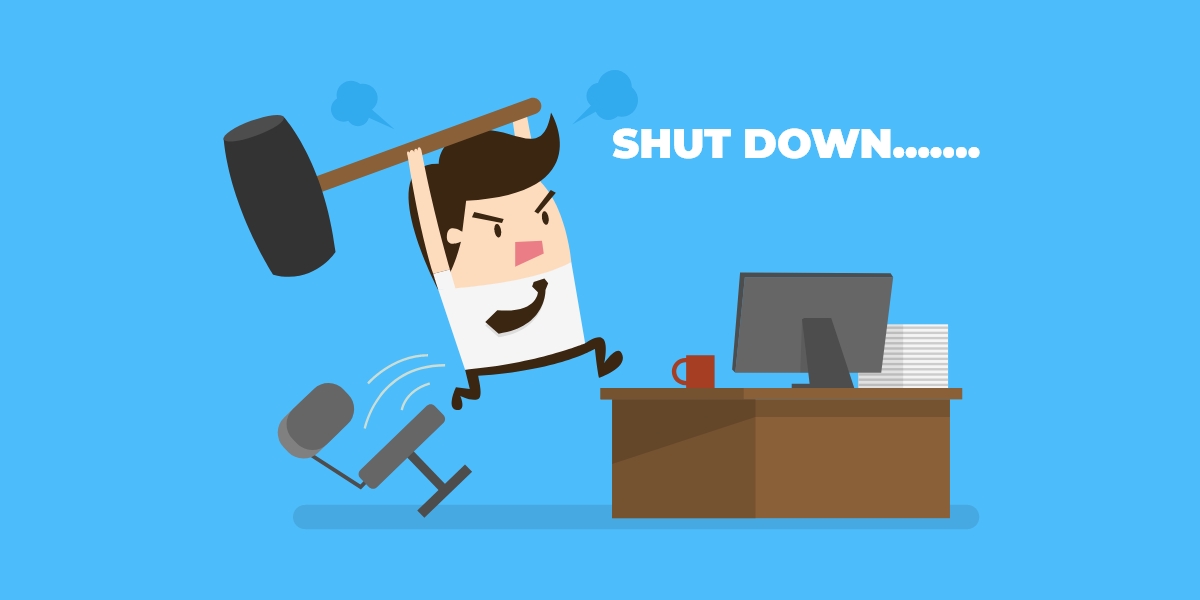Bugs on Windows 7 has started emerging successively soon after Microsoft withdrew support from the popular operating system version. In its lifetime, Windows 7 had been arguably recognized as the best Windows version ever for a bunch of reasons. Innumerable consumers are so in love with the operating system that they refuse to upgrade to Windows 10 even after Microsoft officially pulled back support from it in January 2020.
The annoying bug
But a new bug is making the nostalgia bitter to the good old Windows 7 lovers. The newly found glitch has already victimized a plethora of people. The annoying system-flaw would not let the users’ shut down their machines with a prompt reading, “You don’t have permission to shut down this computer.”
The Solution
Following the reports surfaced in the social media, our experts at K7 analyzed a Windows 7 running system inside out, and found-
- All the process, including Explorer.exe running in the Windows 7 powered system are loading with Non-admin rights after a system restart.
- The reason behind this might be the ‘User Account Control,’ which is responsible for granting system admin privilege. Our experts believe, the User Account Control is restricting the user even after having the system administration privilege.
Step-by-Step Guide
Microsoft might soon come back with a solution to it with a new patch, but till now they remained tight-lipped. Meanwhile, if you too have been victimized with the same bug, here go the handy list of tips to hunt down the bug-
- Press Windows and R key together to open the Run window.
- Type down gpedit.msc in the ‘open’ text box, and press Enter.
- The Group Policy Editor window would open. Now navigate to Computer Configuration > Windows Settings > Security Settings > Local Policies > Security Options.
- In the right panel of the Security Options, search and double-click on “User Account Control: Run all administrators in Admin Approval Mode.”
- In the new window, select Enable.
- Reopen the Run window, but this time type “gpupdate /force” and press Enter.
- Restart or shut down your system.
Please note system restart is an essential step in this step-by-step guide. To restart the system, you could press Windows and R keys together and then type “shutdown /r /t 00.”