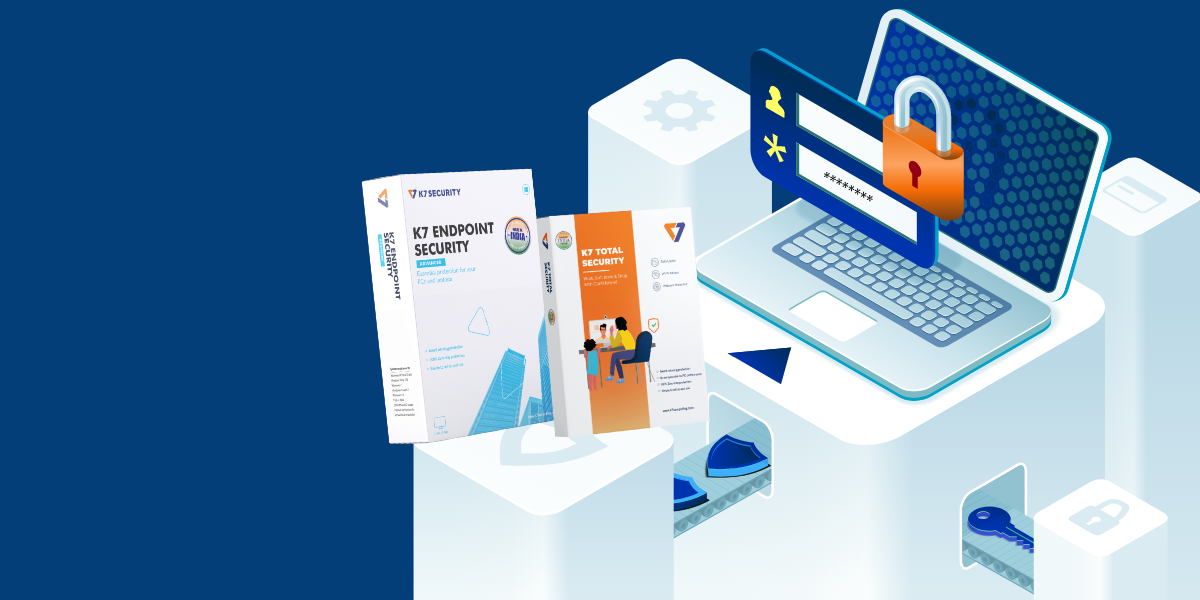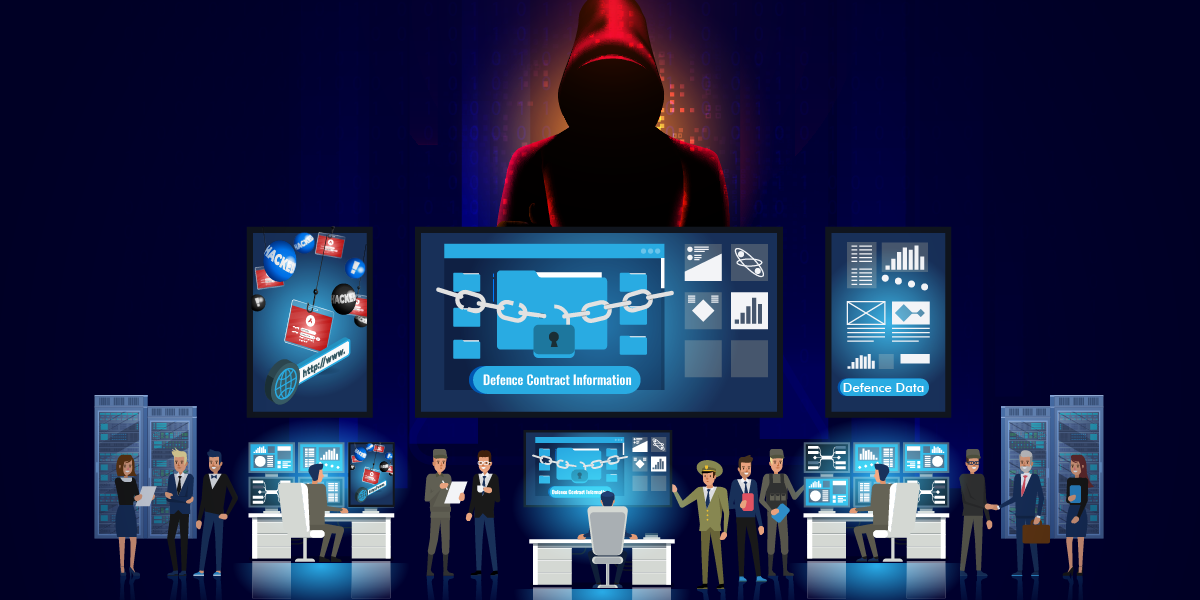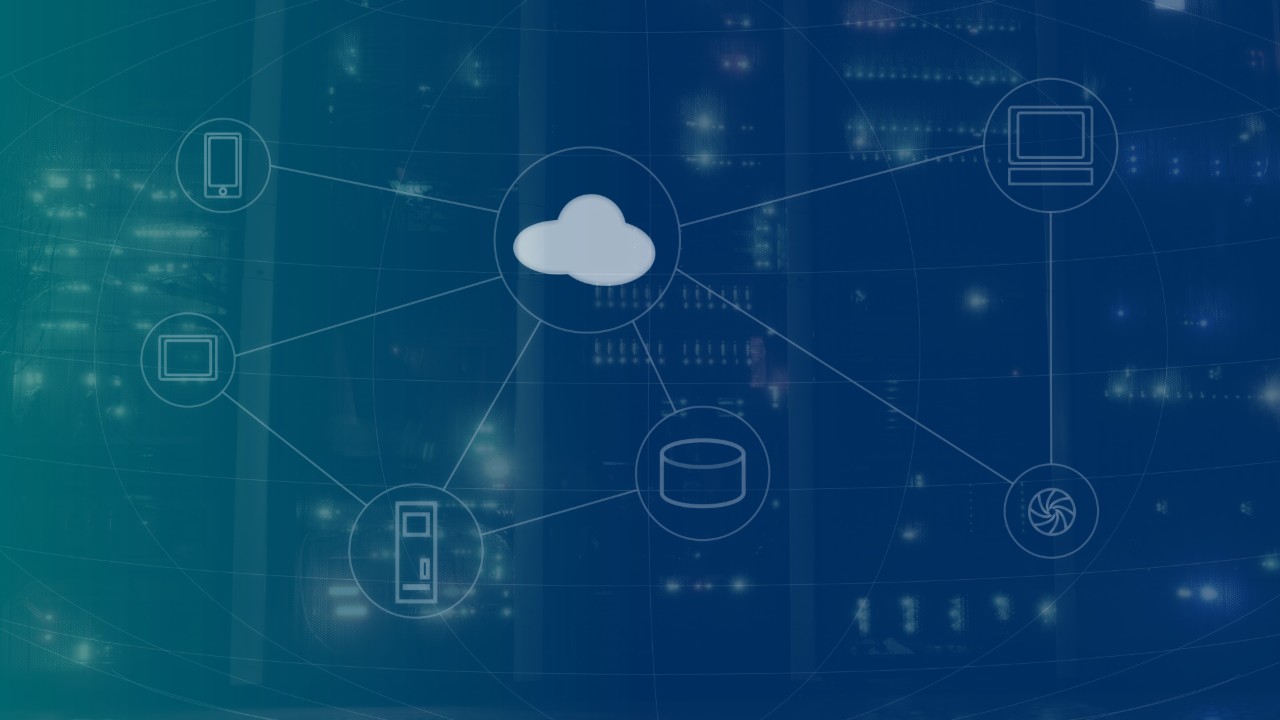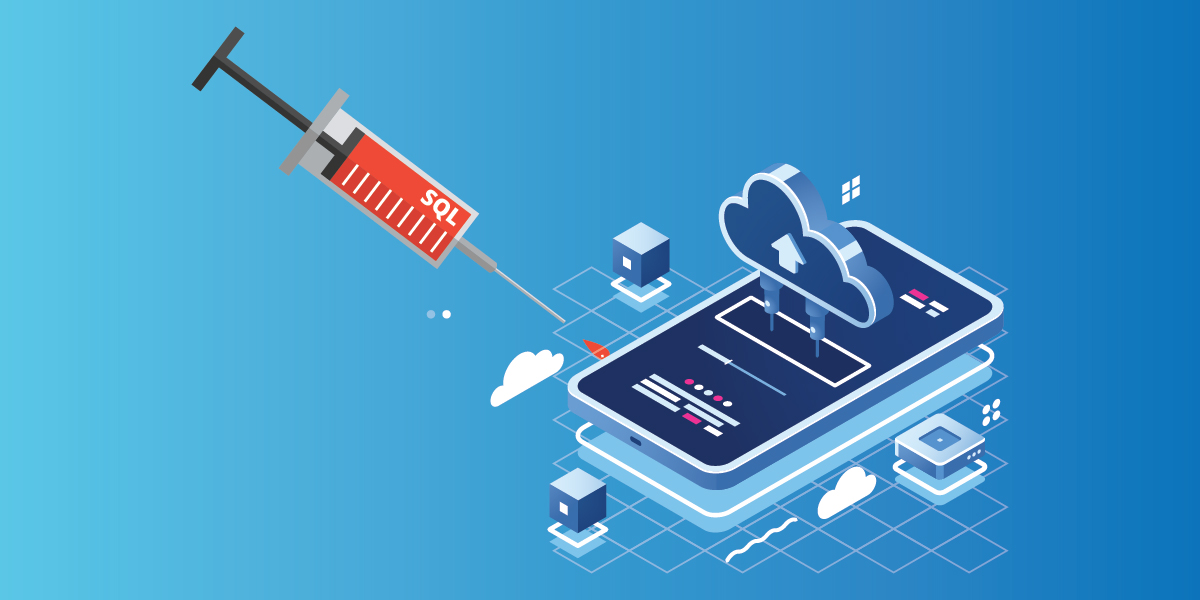Pandemic has been hard for both organizations and individuals alike. This has been mainly due to lack of preparedness in accepting this sudden shift to remote working and the rise in e-commerce usage. While the most important threat for individuals has been losing personal and financial data, for organizations it has been a threat to its assets, employees and stakeholders. And when organizations had to make this sudden shift to remote working and ensure everything was business as usual, most of them allowed their employees to use their open networks.
But what happens when this could be a gateway for the threat actors?
Do you want to know how?
What if your organization had granted access to its employees through a network which has its security product installed. Threat actors after brute forcing themselves to a network, usually disable the security product as the next step to stay stealth.
How could you protect against threat actors doing modifications to the security product? Well, read on to know how to set this feature which could save your organization valuable time and money.
For K7, customers’ security has always been and will be the foremost priority. This blog is a security advice addressed to our customers asking them to enable the password protection feature available in our K7 Security products, if they are not aware of, to avoid accidental or intentional disabling/uninstallation/changes to its settings.
Let us now see how to enable this feature in Enterprise and Consumer products respectively.
For Enterprise Products
Open “K7 Enterprise Security”, go to “Manage Clients” and then to “Device Control” and select the “Enable Password” checkbox to set the password for the product as shown in Figure 1.
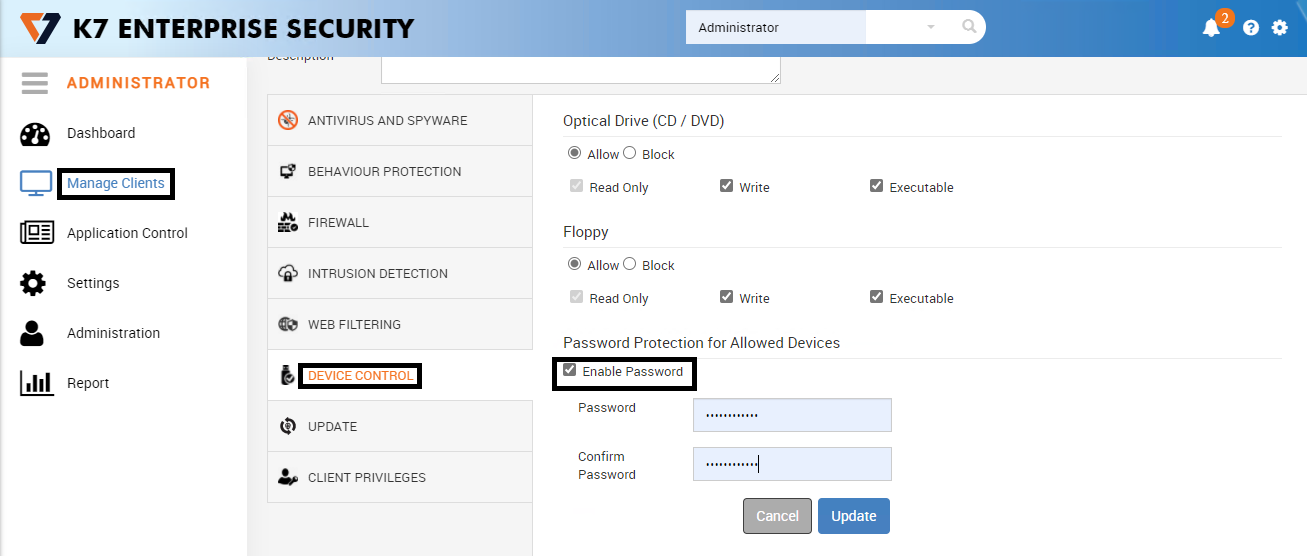
Figure 1: Setting the password for product protection
Now go to “Client Privileges” on the same console and uncheck (if already checked)
- Disable/Enable AntiVirus Protection
- Change AntiVirus Settings
- Uninstall Endpoint Security
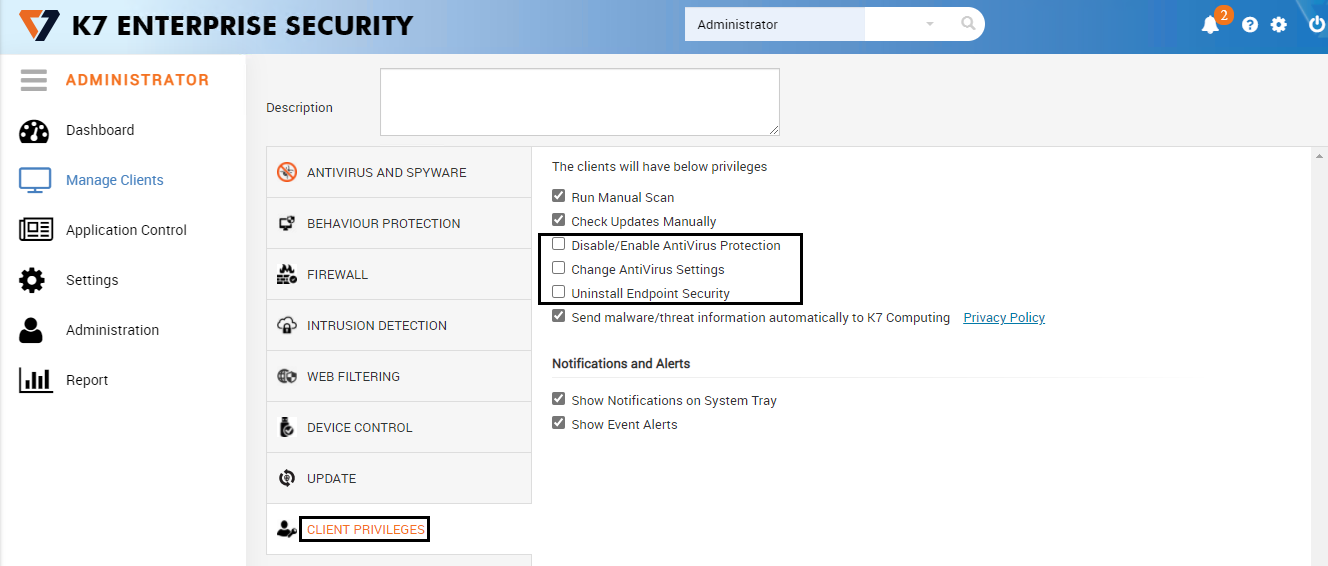
Figure 2: Setting the Client Privileges
With this set, the user would not be able to uninstall the product without administrator’s intervention.
This is easier said than done for enterprises as the user and owner of the product would usually be different. The user could be the employee of the organization and the owner, the organization itself, so securing the password from misuse is something that the organizations need to take care of by passing the baton to its administrators and leave it to them for deciding the access that should be given to its employees by strictly following the principle of least privilege. We make this task easier for enterprise administrators as we allow them to set various policies for a subset of its users, so that they can only use our product with set restrictions.
For Consumer Products
We have used our “K7 Total Security” product here as an example but we have this feature in all of our consumer products. Let us now see how to enable the same in it. Open “K7 Total Security” and click on the Settings tab. From there, click on General Settings which will take you to Access Control as shown in Figures 3 and 4.
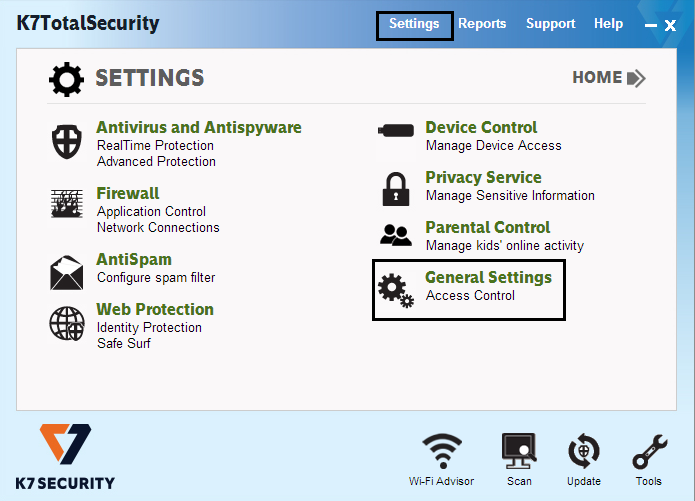
Figure 3: Settings Home Page
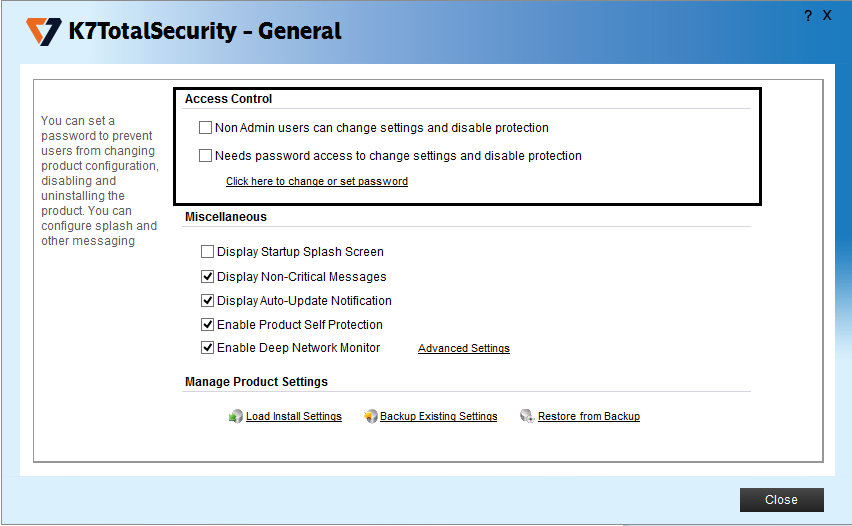
Figure 4: Settings for Access Control
From the Access Control tab select “Needs password access to change settings and disable protection” and then click on the link “Click here to change or set password” as shown in Figures 5 and 6.
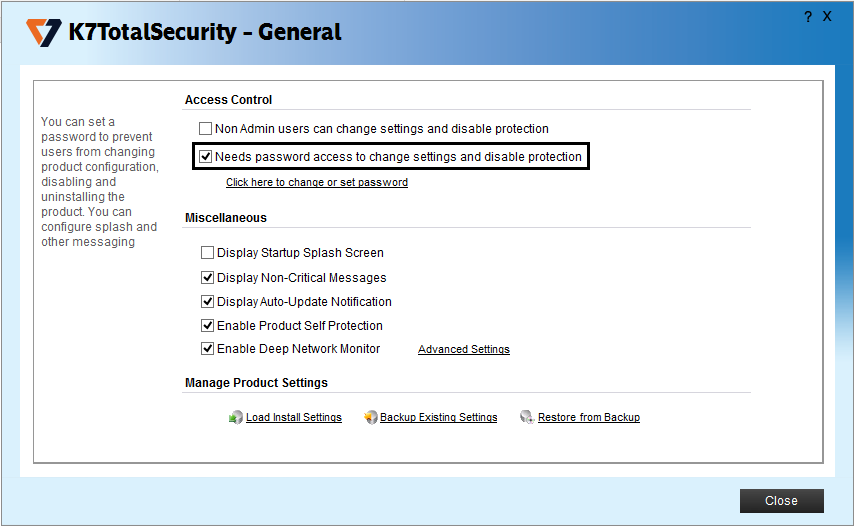
Figure 5: Setting to enable password protection
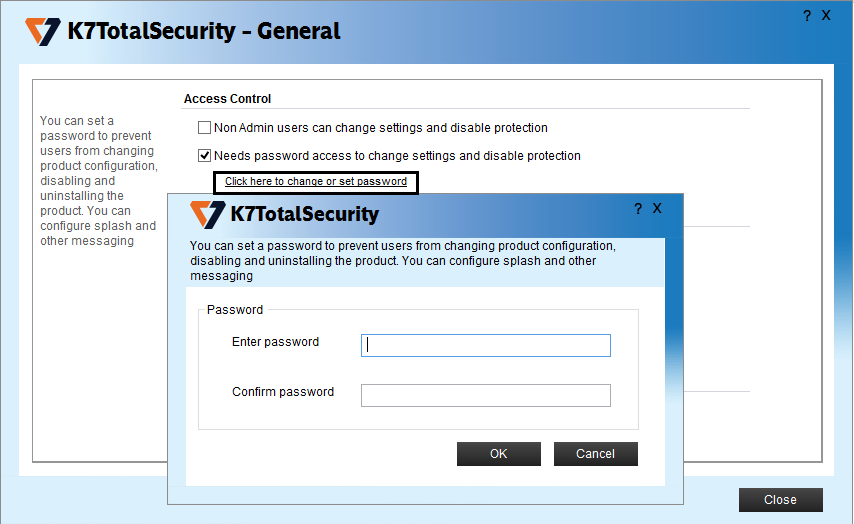
Figure 6: Link to change the password
With this password setting enabled, no one would be able to disable protection that you have configured without knowing the password.
Precautionary Measures
- Use a strong password. This is applicable for organizations and end users alike
- Do not store passwords in the same system where you have enabled the settings
- Back up your critical data for additional security
- Protect your system with a reputable security product like “K7 Total Security” for Windows, and “K7 Endpoint Security” for Enterprises and keep it up to date