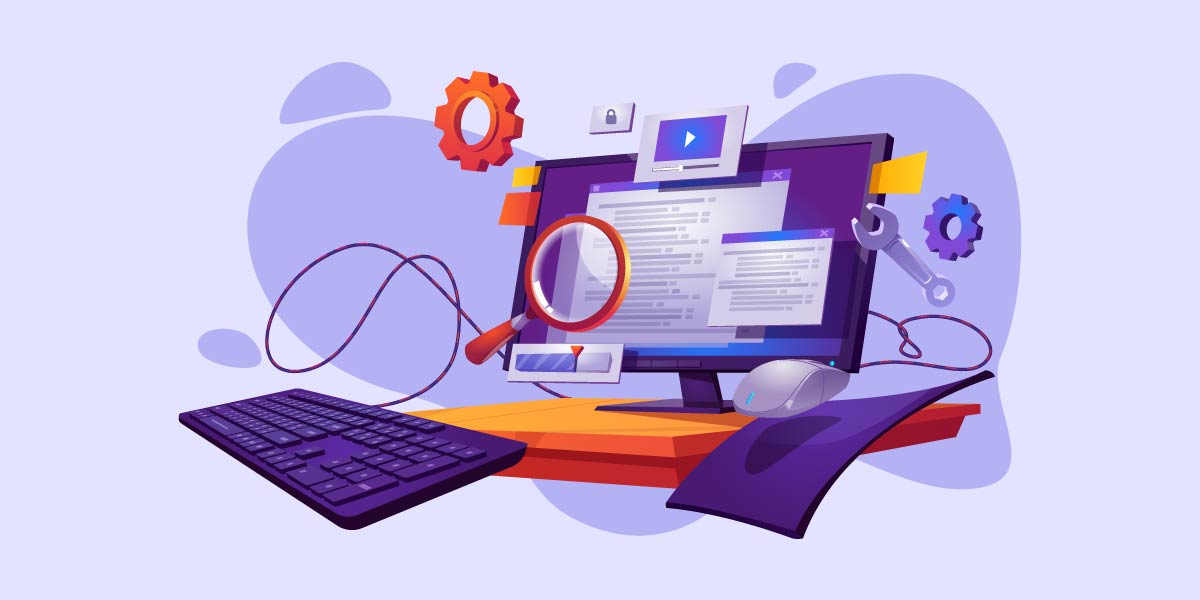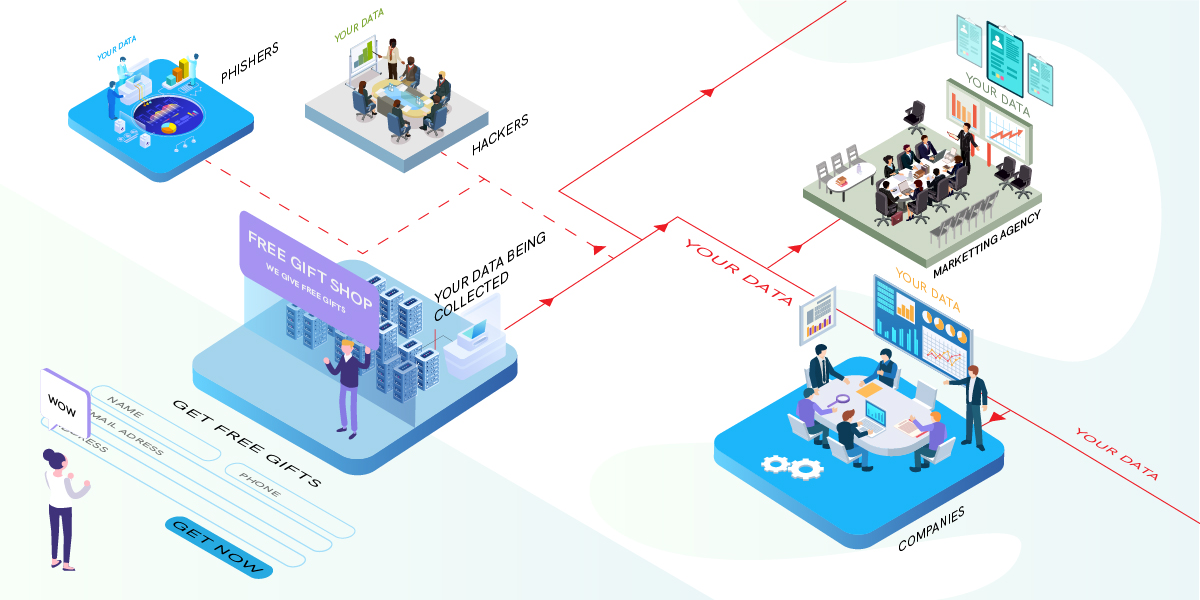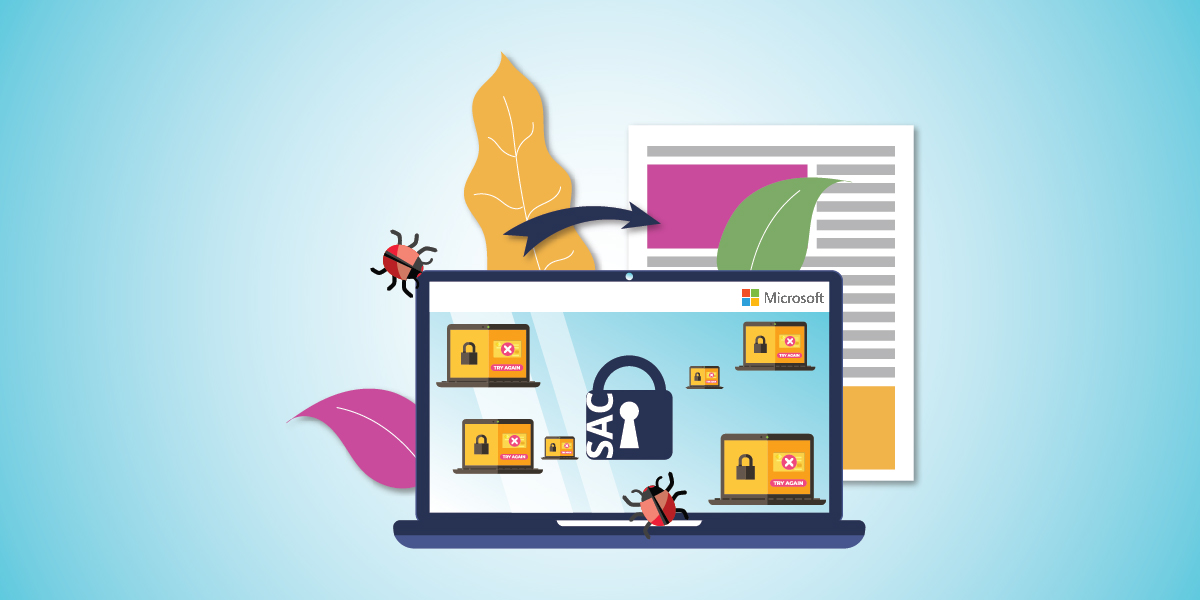All computers slow down at some point of time, and this is an inevitable change a system faces. As the operating system turns out to be highly demanding, the pace at which your PC reacts to these upgradations happen to have a drastic impact on its performance. The other software programs in your system and their upgradations also make a huge difference.
Although you can get some simple changes done to your system to speed up the system, there are certain changes you may consider that are highly cost-effective and simple too. These minor changes may not appear like they will increase your system’s performance speed, but when we combine these tips, there is a possibility of using the PC at an average functional pace for a decent number of years.
Here are the tips to increase the performance speed of your computer-
- Use Microsoft fix it-
Microsoft fix it is a free tool like other free antivirus programs from Microsoft that assists users of Windows 7 or previous versions to clear and resolve various simple maintenance issues.
- Reduce items that run on startup-
In case your system takes a longer period to start up, the primary aspect you need to check is see everything that starts as you hit the power key.
It is an easy step, click on the windows button then click “run” and then key in “msconfig in the box. Click on the “Startup” tab. Certain things you have to leave on their own. Similar to Adobe Acrobat or Google Toolbar Notifier, where you don’t need to start up your computer.
- Uninstall programs that are not in use
Apart from preventing all apps on your system from being triggered with windows, you must also check on the programs that you may not need any more and remove them. Use the uninstaller tool like malware removal tool & adware removal tool located in your control panel and use the same to uninstall programs that you are not using. It is a highly recommended activity to keep up the speed of your system performance.
- Clean your drive
Clean up your drives by entering “cleanmgr.exe” in the run menu to use Disk Cleanup. The “Search Programs and files” box that pops up as you click the hit Windows start key that generally appears on the lower left of the PC is the run menu.
- Change to Chrome from Internet explorer
If Internet Explorer has been your regular browser, make sure to change it or upgrade it. Google Chrome one of the latest browsers with faster performance and fewer bugs than IE 11. So consider switching over quickly.
- Clean the browser
Irrespective of the browser you use, clean them on a regular basis. To clean Chrome, access the three-dotted icon in the right corner on the top, then click on “Tools” after that use the “Clean Browsing Data” tab to clear the history records saved, cookies and cached items in your system. You may use Adware remove, malware and free antivirus to keep your system clean at all times.
- Scan and remove malware
Any item that begins with “mal” must be prevented. You must constantly scan your PC for malware removal, which may slow down your system. Many renowned software labels like K7 antivirus offer malware removal feature to scan and remove these unwanted threats in your system.
- Scan and remove viruses and spyware
Apart from scanning your PC regularly, you must also scan your PC for malware, Adware removal and scan for viruses and spyware. Try buying antivirus online at best antivirus price and manually scan the system for any antivirus programs. Schedule this adware removal and antivirus scanning periodically. Just because the antivirus price is competitive, having more than one antivirus may reduce your system’s speed. So, choose the best antivirus program like K7 antivirus and maintain a clean and fast performing PC.
- Make adjustments for better performance
If you focus on better performance, then never mind giving away visual effects like mouse shadows; click on “computer” and system properties. Choose the performance switching button, which helps in adjusting the best performance of your system. Consider reducing the screen resolution too, which can improve the speed a bit higher and also improve the battery life.
- Defrag your drive
You must defragment the drive or plan to do this action on its own. In fact, it is recommended to be done monthly. However, if you download beyond the limit, move, uninstall or install software, you may have to schedule this frequently.
Wrap up-
We at K7 antivirus are always looking for new ways to assist our clients in doing their jobs more effectively and efficiently. Don’t let your performance be effected with a slow-performing workstation. Follow our simple tips, maintain and clean your PC folders & files to boost up the speed of your PC. Get rid of the virus, malware and spyware hidden behind the screens to raise the speed of your computer.